Now that one.network is officially part of the Causeway family, we're enhancing our Customer Support service.
What's changing?
We’re introducing a new Support Portal to make it easier and faster for you to get the help you need. This portal will replace the support@one.network email, allowing you to submit requests more efficiently and keep track of all your support tickets from a single view.
What does this change mean for you?
- A Streamlined Support Process: You can create and update your support requests quickly and easily from a simple, digital portal.
- Support Ticket Log: A dedicated log of all your open and closed support tickets.
- Extended Support Hours: With this new portal, we will be providing extended support hours to ensure even quicker resolution of any issues. You’ll now be able to contact the support team between the hours of 08:00 and 17:30.
When is it happening?
The new Support Portal will be live from 12th August. From this date forward, all requests must be made via the portal.
How to register for the portal:
You will receive an email from us in the morning on 12th August with a link to register for the portal.
Alternatively, you can sign up for the portal here; just scroll down the page and click the ‘Request Login’ button on the right-hand side.
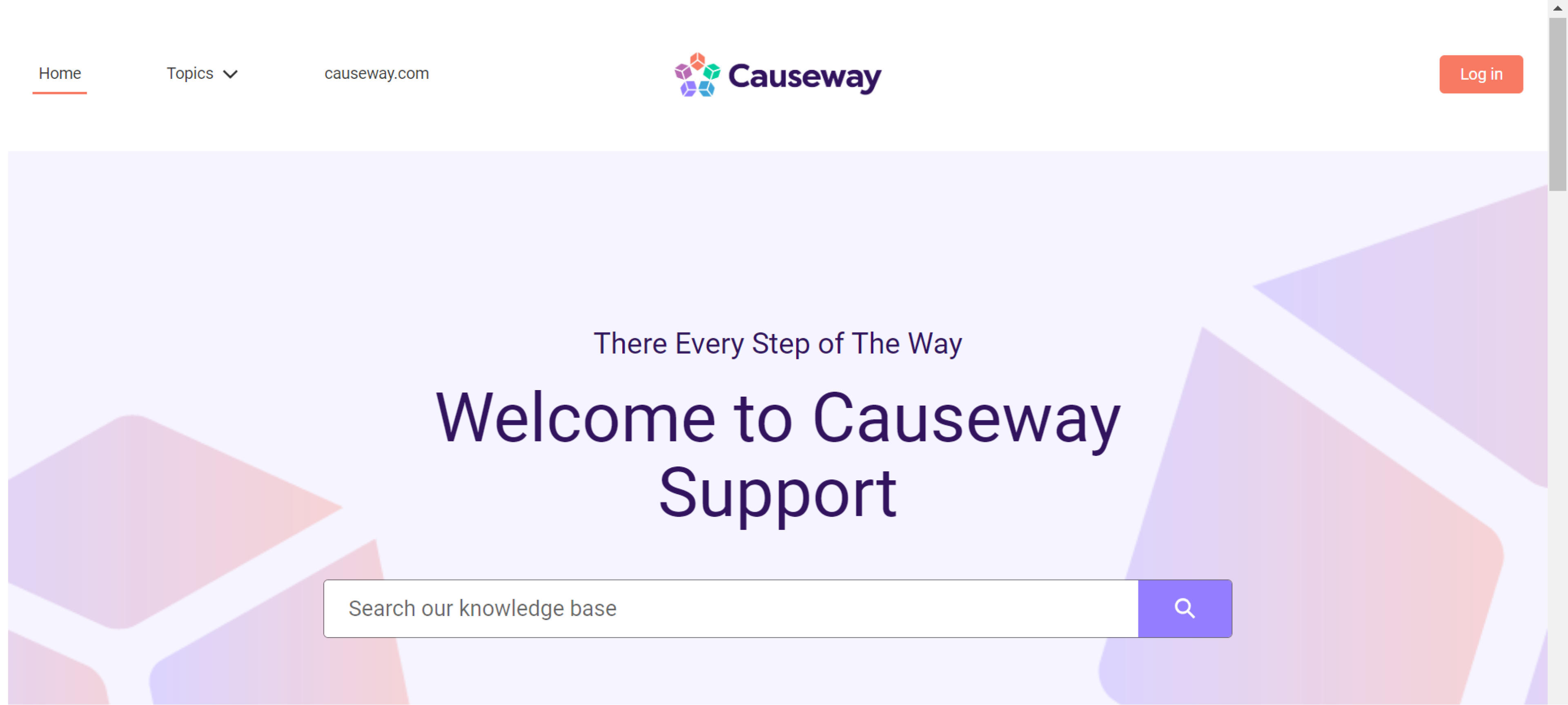
You will then be redirected to the Request Login page, where you will need to fill in the description with your details, including your first name, last name, company name and work email address. You do not need to change the subject line.
Login requests are typically completed within four hours of the time requested. You will receive multiple email confirmations:
- An email to set up a password of your choosing.
- An email to confirm the setup of your login request.
- An email to confirm the completion of the login request.
How to use the portal to create support request tickets
Once logged in to the portal, click on the ‘Cases’ tab on the top navigation bar. This will open the Cases page. From here, you can create a new support request ticket by clicking on the orange ‘Create Case’ button.
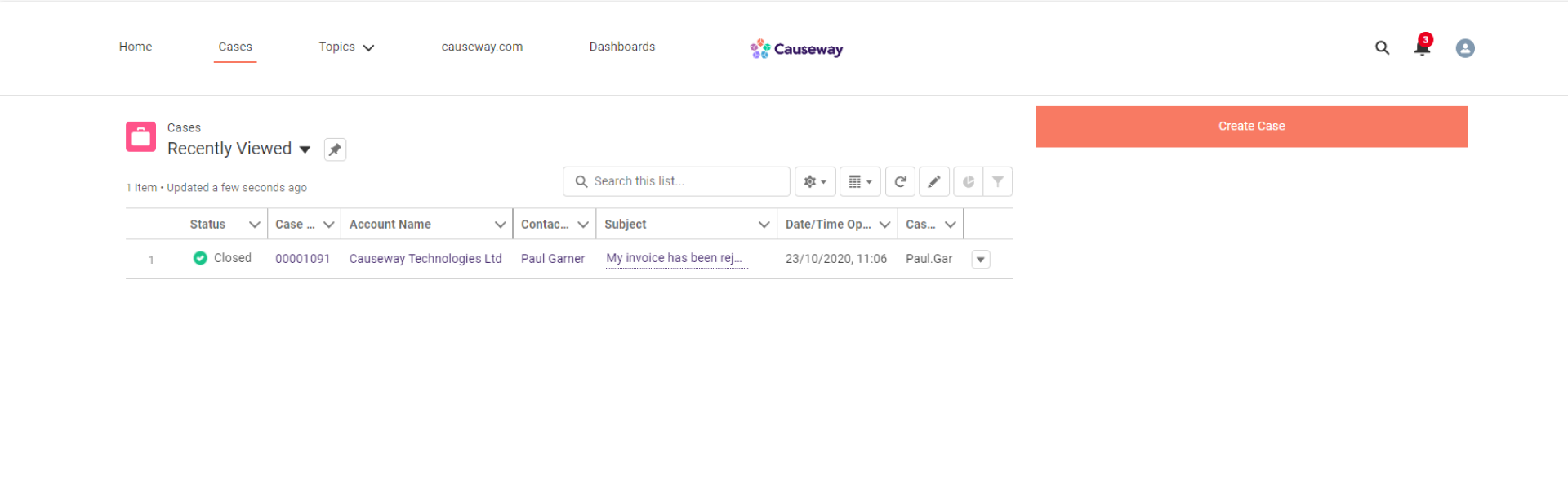
When creating a new ticket, you will be asked to select which Causeway product your support request relates to and then you’ll need to complete all the relevant fields on the form to generate the request.
Once you have raised the request, you will receive a confirmation email that your ticket has been successfully submitted, along with a reference number.
How to view and update your support request tickets
The ‘Cases’ tab also allows you to see all your closed and open support tickets. You can filter this view to show only ‘Closed’ or only ‘Open’ tickets by clicking the drop-down arrow next to ‘Recently Viewed’ and the pink suitcase icon. You can also pin your preferred view by clicking the pin icon.
To view an existing ticket, you can click on the ticket case number in the column.
When viewing a ticket, you should see all the original information provided on the ticket on the left-hand side of the screen, plus a full request feed on the right-hand side of the screen, highlighting all communication to-date on the ticket.
You can update a support request ticket by adding ‘a post’ to the case. The agent handling the query will receive a notification and get back to you shortly.
Additional files or documents can be uploaded by clicking on the ‘Files’ tab, just above the ‘Post’ option.
Share your feedback
At Causeway, we really value customer feedback and believe it is crucial to help us improve. We’d love it if you could share your thoughts on how your support tickets are handled; it only takes a minute.
After your support ticket is resolved, you'll receive an email allowing you to select icons to express your feedback and add a comment.
Our Support team reviews the feedback weekly, using it to enhance our service continually.
Other ways to contact Support
If you have problems registering for or using the support portal, you can email us at help.desk@causeway.com.
Should you ever have an urgent support request, you can call our Support Team on 01628 552000.