As part of the CausewayOne migration, Causeway one.network users will notice a refreshed interface designed to streamline navigation and improve usability. This post walks you through the key changes and what to expect when you next log in.
What's changing?
New Sliding Menu
- The legacy top navigation has been replaced with a sliding sidebar menu.
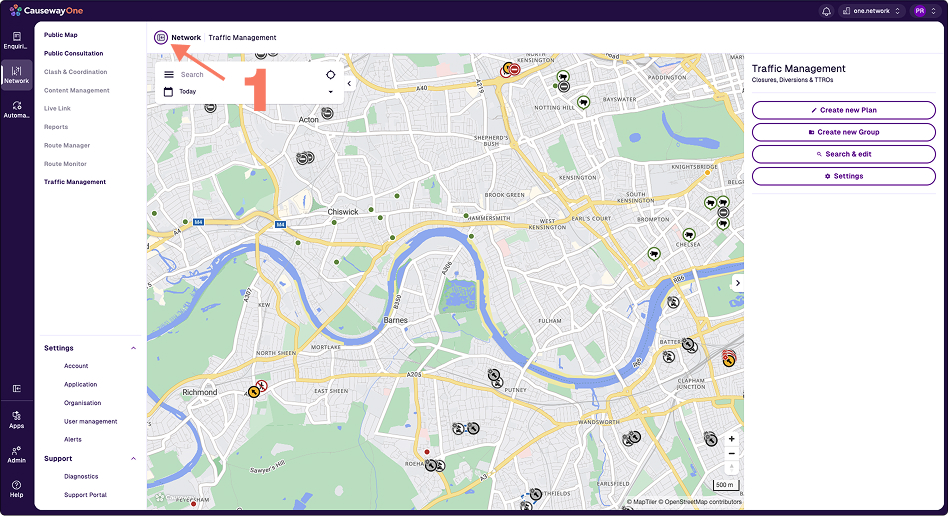
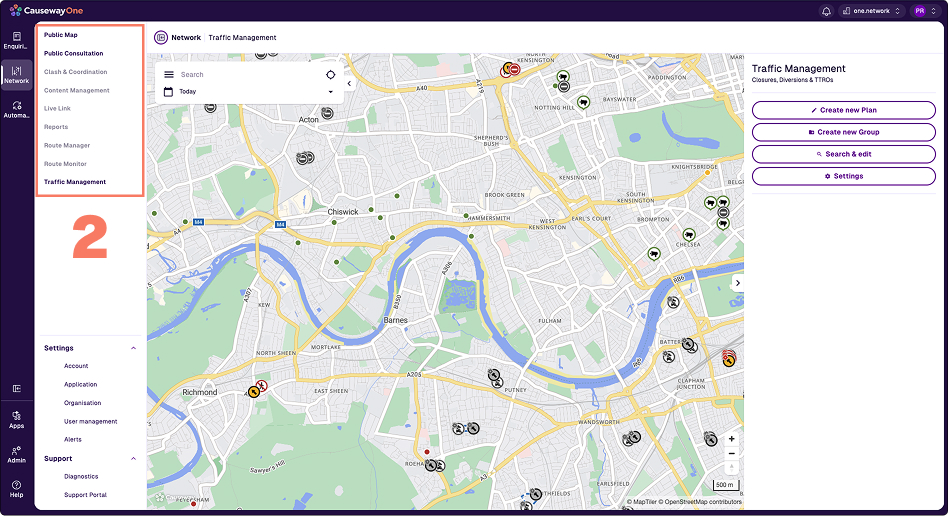
- Located in the top-left corner, this menu can be toggled open or closed.
- It provides quick access to CausewayOne Network modules, settings and support.
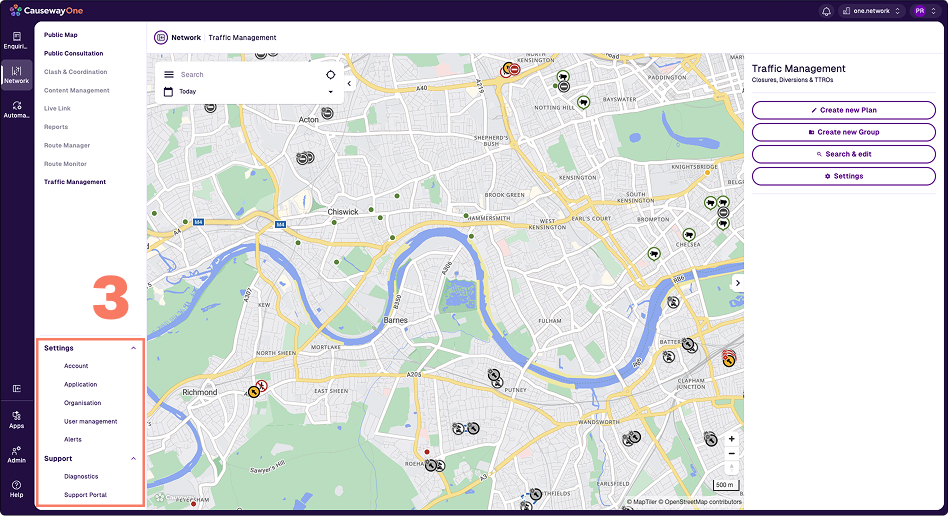
Sidebar Navigation
- Clicking “Network” in the sidebar now opens CausewayOne Network directly.
- The sidebar will show the modules you have access to (clickable) and the ones your organisation hasn’t subscribed (greyed out).
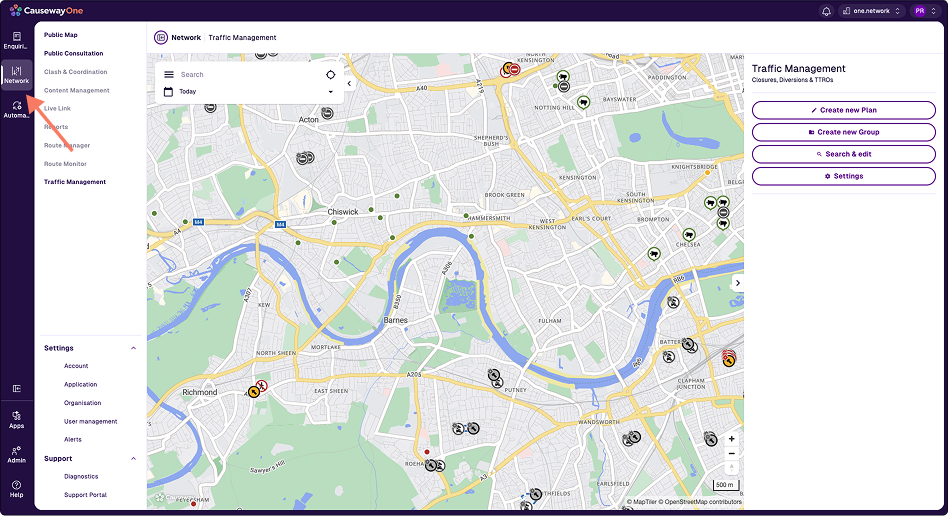
Support & Notifications
- Support is now labelled “Help”. You can raise a support ticket by clicking on the Help icon in the left sidebar, then selecting the Raise help request option. This action will open a new tab. You will have to login in order the raise a support ticket.
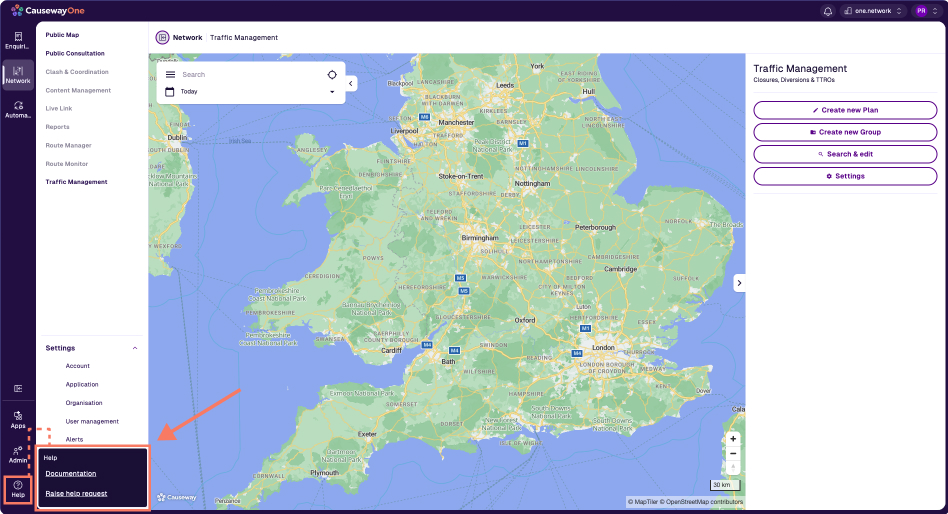
- Notifications are grouped under “Notifications” in the top right corner. The CausewayOne Platform notifications will show up here and are different from the alerts option under the settings menu.
- These may appear in the bottom-left of the menu, depending on your role.
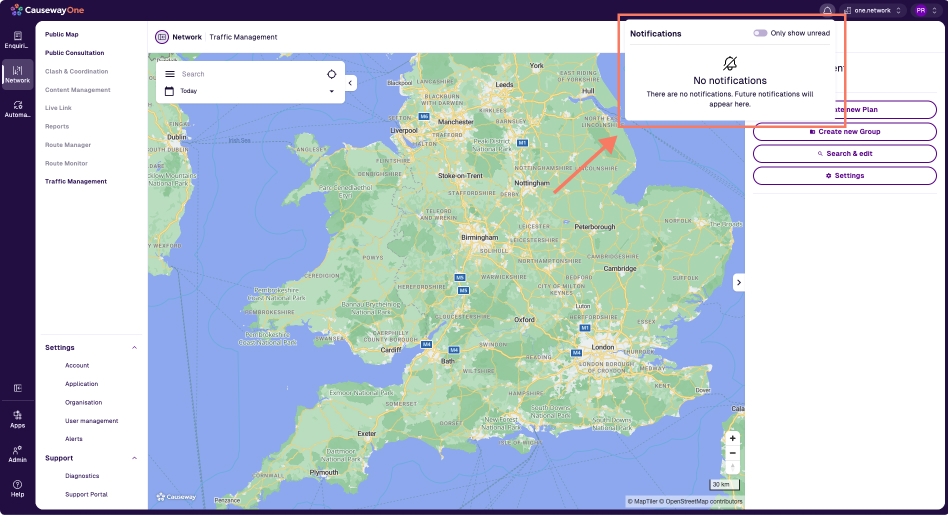
User Profile & Settings
- Profile management is accessible under the account option in the settings menu where you can change your first and last name.
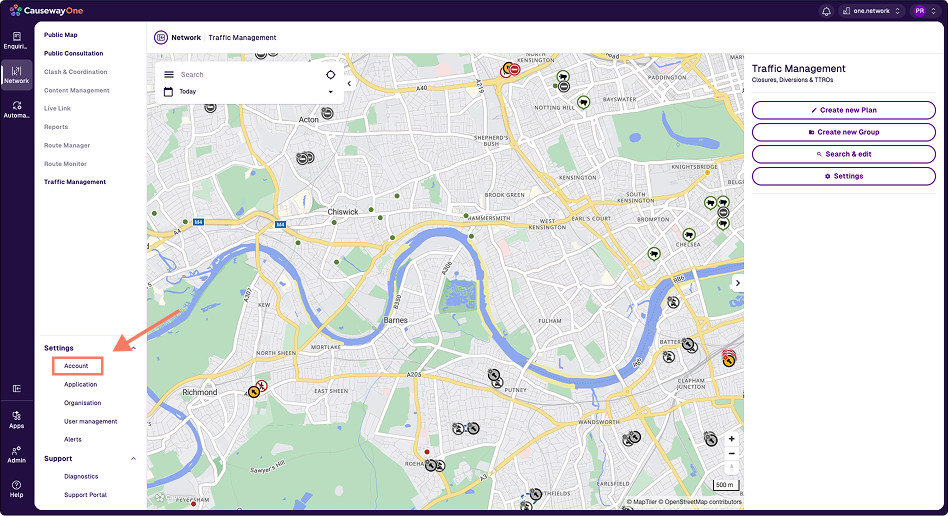
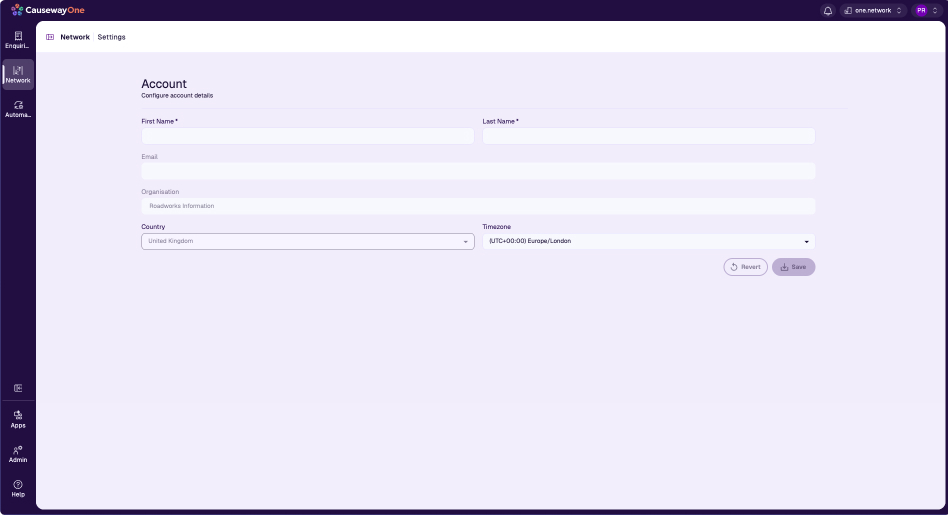
- Changing the password is accessible by clicking on the profile icon in the top right corner, then selecting the My profile option. In the future it will be possible to change the first and last name in this screen as well.
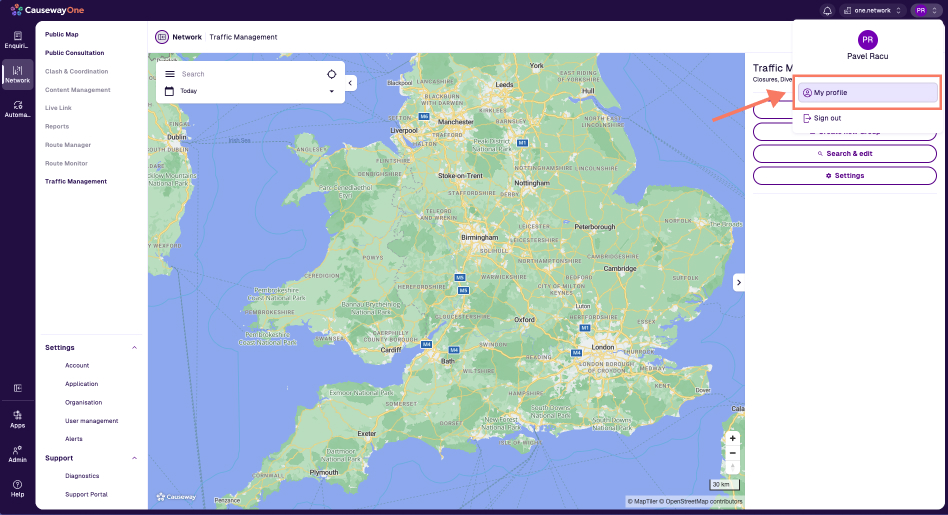
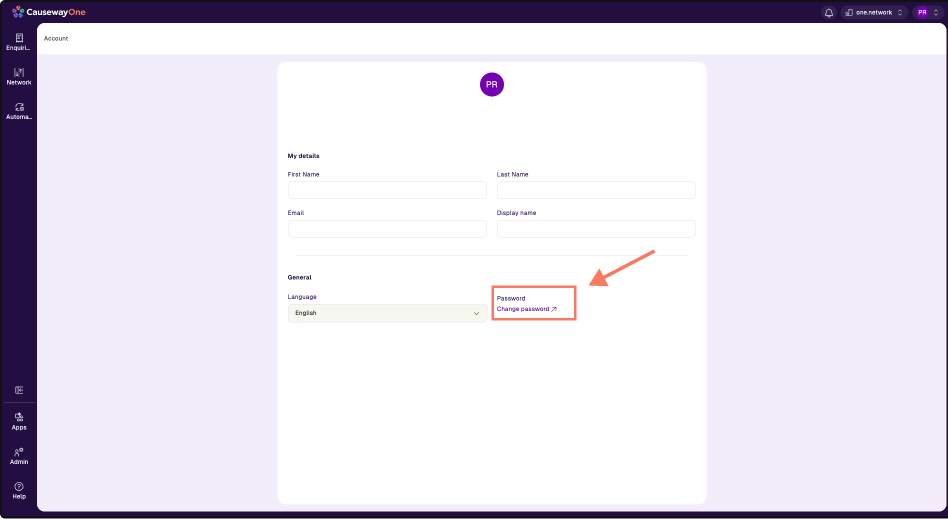
What Stays the Same?
- Your login journey remains unchanged.
- All existing permissions and data are preserved.
- The CausewayOne Network experience itself is unchanged — only the shell navigation is new.
Need Help?
- A short orientation video will play on first login to CausewayOne.
- For further support, visit our User Management Guides.